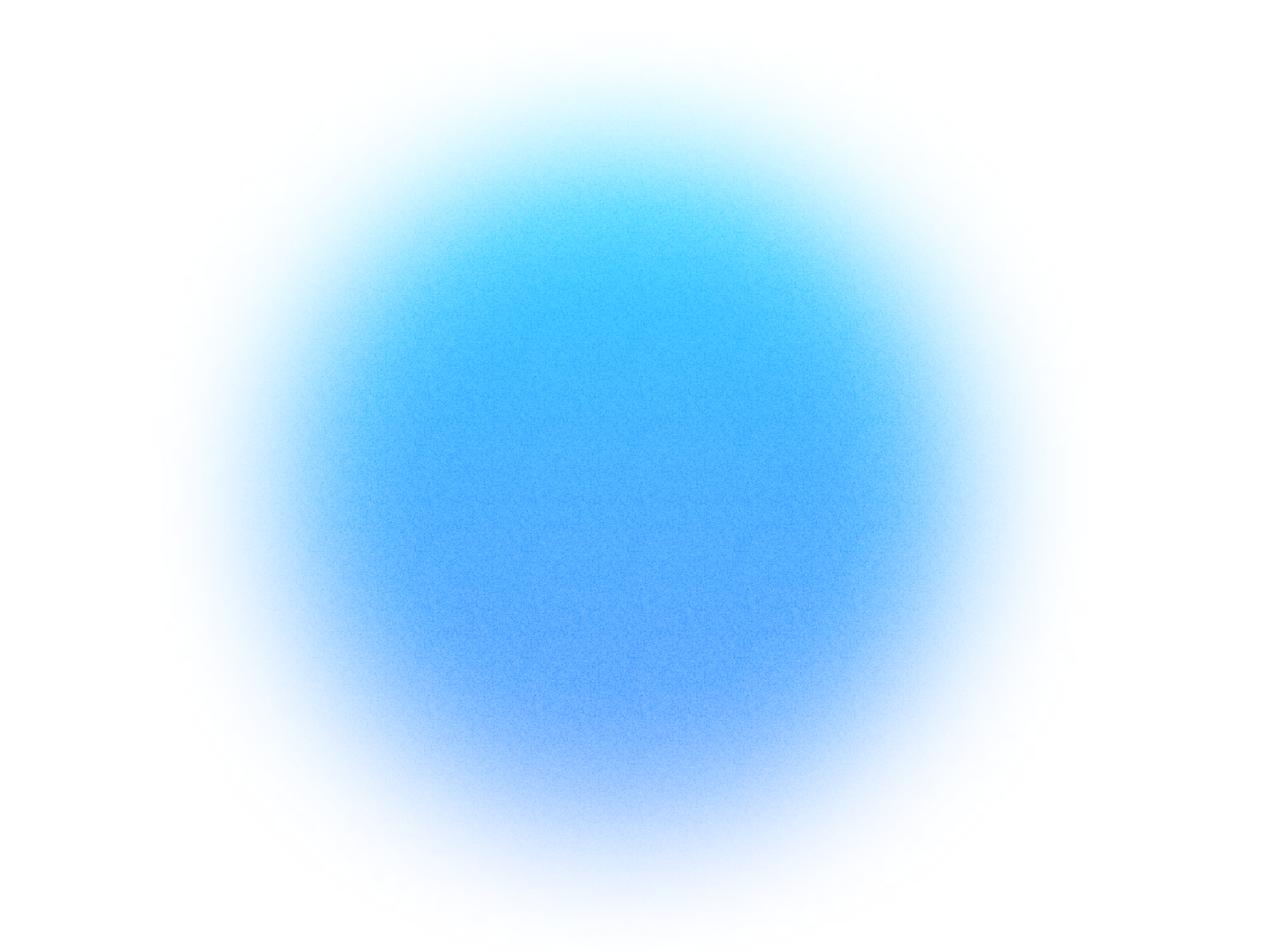
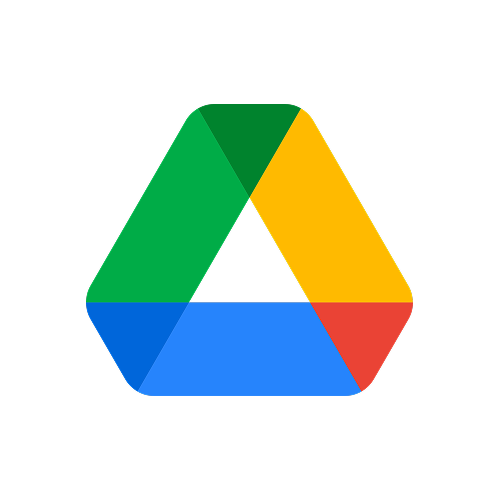
Log in if you already have an account.
Quick Info
- Secure cloud hosting
- Secure authentication
- 1.0.0
- Aug 15, 2025
Microsoft OneDrive
Access all your personal files in the cloud. List, download, upload, and manage your OneDrive files and folders seamlessly.
What can this MCP do?
Access OneDrive's Main Folder
Quickly locate and access the primary, top-level folder of your OneDrive account. This is the main starting point for all your cloud files and folders.
Delete OneDrive File
Easily delete a file from your Microsoft OneDrive cloud storage.
Download OneDrive File
Download the full content of any file stored in your OneDrive.
Get My Account Details
Quickly access and view your personal account information and profile details for the currently logged-in user.
Search OneDrive Files
Quickly find any file or folder stored in your OneDrive account by entering keywords.
Upload Your File
Easily add new files, such as documents, photos, or videos, from your device directly to your OneDrive storage.
View Folder Files
See all the files and subfolders stored inside a specific folder in your OneDrive.
View OneDrive Locations
Discover all the OneDrive locations where you, your teams, or specific sites can store and access files.
How It Works
1. Install the MCP
Install Microsoft OneDrive from your Simtheory workspace with one click.
2. Connect Your Account
Securely authorize access to your Microsoft OneDrive account.
3. Start Using
Your AI can now interact with Microsoft OneDrive on your behalf.
Users also installed these MCPs
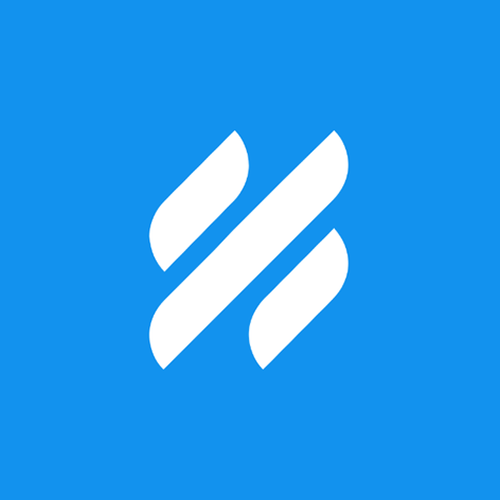
Helpscout
Streamline customer support with Helpscout AI: your intelligent assistant for managing conversations, summarizing interactions, and smart searching.
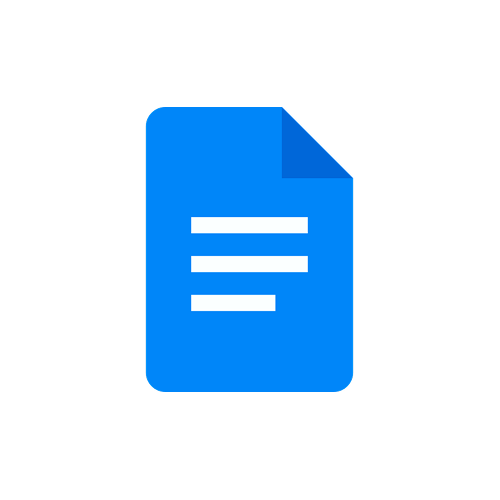
Google Docs
Automate Google Docs with AI. Generate content, refine formatting, and manage documents with intelligent precision, saving hours on manual tasks.
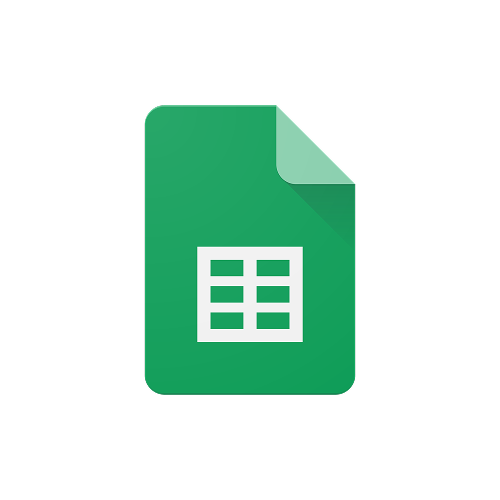
Google Sheets
Automate Google Sheets with AI. Effortlessly read, update, organize, and analyze your data using simple commands. Boost productivity and streamline workflows.
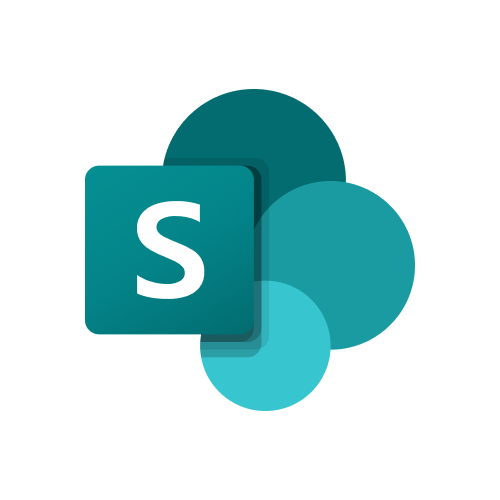
Microsoft SharePoint
Access and manage your organization's shared documents and sites. The ultimate tool for team collaboration. (Requires a work or school account).
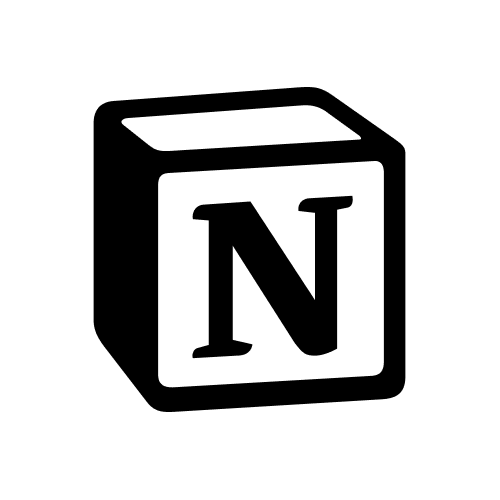
Notion
Connect your Notion workspace for notes, tasks, and databases.
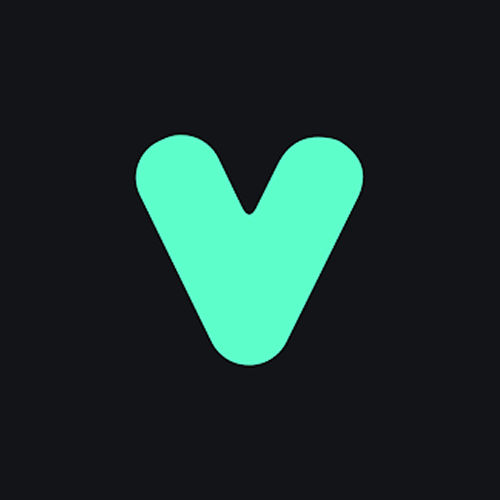
Make phone call
Make phone calls.
Ready to use Microsoft OneDrive MCP Server?
Sign up for Simtheory and install this MCP directly into your workspace to start leveraging its capabilities.
Get Started with Simtheory